Kategorie:GRAFENTHAL R2210 S2
Inhaltsverzeichnis
Bezeichnung
- hohe Leistung durch Prozessoren der neusten Intel® Xeon® E5-2600 v3 Produktfamilie
- bis 1,28 TB Arbeitsspeicher
- 10x HDD / SSD Bays für SAS und SATA Medien im 3,5“ und 2,5“ Format
- Dual Gigabit Ethernet
- Integrierter Remote-Management-Controller
- Redundante Platinum Netzteile
- kompatibel zu vielen gängigen OS
GRAFENTHAL setzt mit der R2210 S2 Basis auf ausgereifte Großserien-Technik. Die ausgefeilte System-Architektur und das ausgeklügelte Zusammenspiel ausgesuchter und hochwertiger Komponenten sorgt für eine größtmögliche Systemstabilität und Zuverlässigkeit, sodass Ihre unternehmenskritischen Anwendungen und Daten auf dem Server bestens aufgehoben sind. Das intelligente Lüftungssystem garantiert Ausfallsicherheit auch im Dauerbetrieb.
Der GRAFENTHAL R2210 S2 Server ermöglicht mit seinen 3,5 Zoll Festplattenschächten den Einsatz von 10 Terabyte Server Festplatten. Voll bestückt bietet das System eine Festplattenkapazität von 80 TB auf gerade mal zwei Höheneinheiten. Die vorderen 3,5 Zoll Festplattenschächte sind auch 2,5 Zoll kompatibel. Dies ermöglicht eine Misch-Konfiguration von kompakten 2,5 Zoll SSD / HDD und 3,5 Zoll Festplatten mit großer Speicherkapazität. Zusätzlich können zwei hinten positionierte 2,5“ Festplattenschächte mit SSD oder HDD genutzt werden.
Als Prozessoren kommen bis zu Intel® Xeon® E5-2600 v3 Prozessoren mit je bis zu 18 Kernen zum Einsatz. Der Server kann mit bis zu 20 DDR4 ECC Speichermodulen auf maximal 1,28 TB aufgerüstet werden. Für zukünftige Speicheranforderungen und Wachstum ist das System somit bestens gerüstet.
Kompatibilität
Zertifiziert für folgende Betriebssysteme und Software:
- Microsoft Windows Server 2016 x64,
- Microsoft Windows Server 2012 R2 x64,
- Microsoft Windows Server 2012 x64,
- Citrix Cloud XenApp and XenDesktop Service
- XenServer 6.2; XenServer 6.5; XenServer 7.0
- XenServer 7.1; XenServer 7.2
- VMware 6.0
Einsatzgebiete
- mittelständische und große Unternehmen
- Server-Virtualisierung
- Datenbank-, Storage-, und Applikationsserver
- Backup- und Recoveryserver
- Projektgeschäft
Q & A
Q: Wie führe ich ein Firmware Update bei einem R2210 S2 durch?
Step 1 For BIOS update, you could select to update in DOS or OS Use afudos tool to update BIOS in DOS System boots from USB DOS startup disk, enters the directory containing afudos tool, while bin files of the corresponding new BIOS version have been put into this folder, execute command: afudos BIOS.bin /b /p /n /x /me to update BIOS and ME, for BIOS.bin – bin files of the new BIOS version, an example is as shown in the following figure: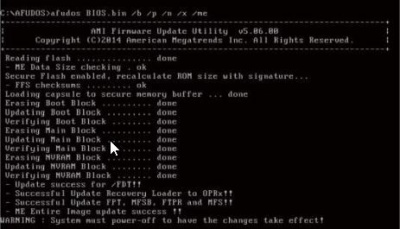
Step 2 When there’s no change in ME part, to update BIOS part, it is only required to execute command: afudos BIOS.bin /b /p /n /x Parameter instructions: /b -- Program Boot Block /p -- Program Main BIOS /n -- Program NVRAM /x -- Don’t Check ROM ID /me -- Program ME Entire Firmware Block
Step 3 Use afudos tool to update BIOS in Linux OS. There’re 32bit and 64bit Linux OS afulnx tools, taking Linux 64bit OS as an example, use afulnx_64 tool, to enter the directory containing afulnx_64 tool,meanwhile, put bin files of corresponding BIOS into this folder, and enter command: /afulnx_64 BIOS.BIN /P /B /N / X /R while an example is as shown in the following figure: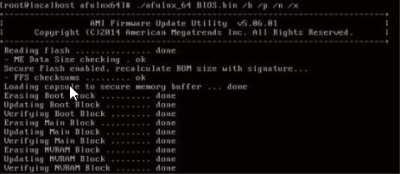
Step 4 When there’s any change in ME part, to update BIOS part, it is required to execute command: afudos BIOS.bin /b /p /n /x /me with parameter instructions identical to DOS. Use afuWin tool to update BIOS in Windows OS There’re 32bit and 64bit Windows OS afuwin tools, and afuwinx64.exe is used in 64bit OS, run a command prompt, to enter the directory containing afuwinx64.exe tool, meanwhile, put bin files of corresponding BIOS into this folder, and enter command: afuwinx64.exe BIOS.BIN /P /B /N /X /R to update BIOS files.
Meanwhile, GUI method is provided in Windows to refresh BIOS. Taking Windows 2008R2 OS as an example, use AFUWINGUI tool to update BIOS
Step 5 Run AUWINGUI.EXE tool, as shown in the following figure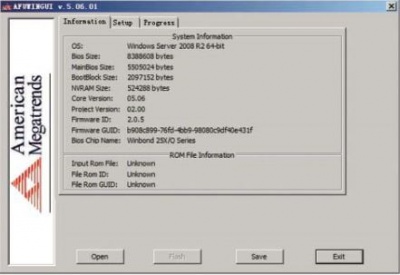
Step 6 Click the Open button, after selecting the BIOS.bin file to update, system enters Setup interface automatically.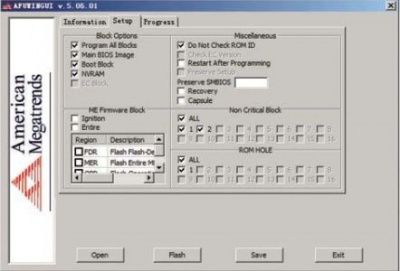
Step 7 Select Program all Blocks and Do Not Check ROM ID options on Setup interface, click flash button, system enters Progress interface automatically, and executes BIOS update accordingly according to colors shown on the right, thus BIOS update is done as shown in the following figure: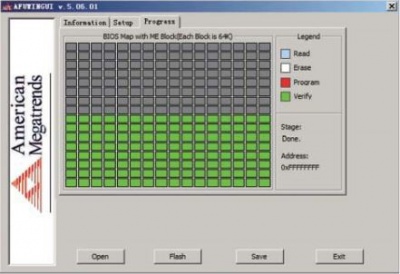
Mehr Informationen zum GRAFENTHAL R2210 S2
Diese Kategorie enthält zurzeit keine Seiten oder Medien.
